Bacnet over Multitech Conduit AP
This page explains how to use one of our sensors with BACnet on a Multitech Conduit AP. As an example, we will use our HygroTemp’O sensor.
I - Declaring the Bacnet sensor
First you must create a sensor definition, to do so, you'll need two files:
1. Sensor Decoder – This can be found in our Codec API Lorawan GitHub repository. For the HygroTemp’O, you can download main.js from this link. Rename the downloaded file to hygrotempo-decoder.js.
2. Sensor Definition – A JSON file that describes your sensor.
Here is the definition for the HygroTemp'O:
hygrotempo-definition.json :
{
"description": "HygroTemp'O",
"properties": {
"temperature" : {"type": "float"},
"humidity" : {"type": "float"},
"battery_voltage" : {"type": "float"}
},
"decoder": "hygrotempo-decoder.js"
}
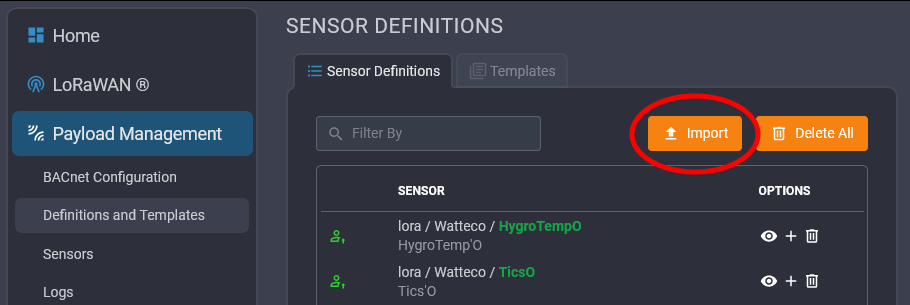
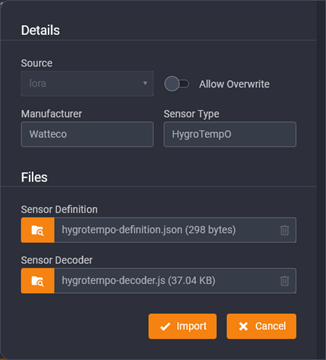
Next, in the Multitech Conduit interface:
- Go to Payload Management → Definitions and Templates.
- Click Import.
- In the pop-up window, enter:
- Manufacturer: Watteco
- Sensor Type: HygroTempO
- Import the two files you prepared.
After they are imported, go to Payload Management → Sensors.
Add a new sensor by pressing "+ Add Sensor", then select:
- The DevEUI of your sensor (which must already be registered under LoRaWAN → Key Management).
- “HygroTemp’O” as the sensor type.
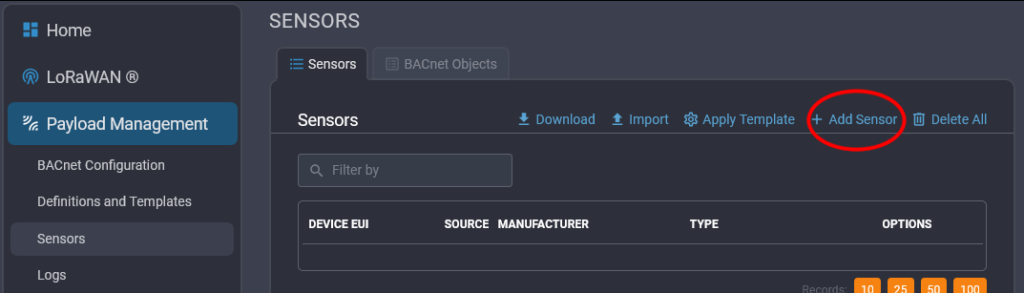
II - Declaring the Bacnet objects

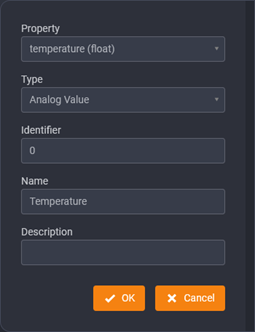
To declare BACnet objects:
- Open the BACnet Objects tab on the same page.
- Click on "+ Add Object".
- In the pop-up, choose the DevEUI of your device, then click on "+ Add Object" again.
- In the final pop-up, select the property you want (for example, temperature).
- If you need a float, choose Analog Value.
- Provide a unique identifier and name for your object.
Finally, make sure to click SAVE & APPLY at the top right of the screen. Your Multitech Conduit AP will now begin sending BACnet values on each uplink from your HygroTemp’O sensor.

